Enable port forwarding for the Arris TG1652S
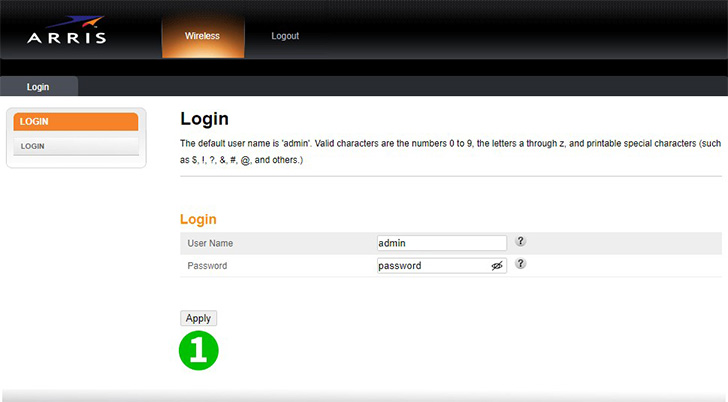
1 Log into your router with your username and password (default IP: 192.168.0.1, username: admin, password: password)
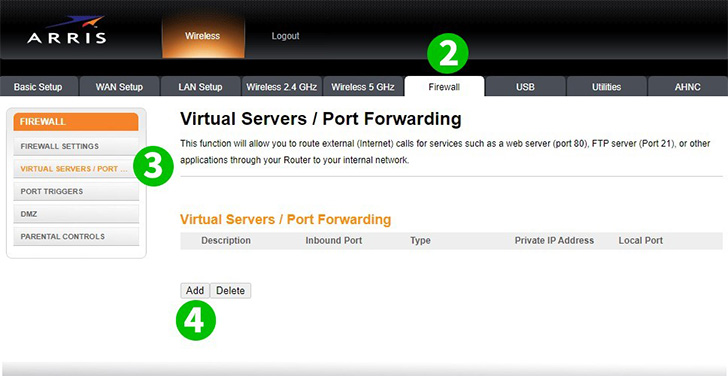
2 Click on "Firewall"
3 Click on "VIRTUAL SERVERS / PORT FORWARDING"
4 Click on "Add"

5 Enter Description
Enter Port: "80"
Select the Format: "TCP"
Enter the Local IP of your PC (IPv4)
Enter the Port again: "80"
6 Click on "Add virtual Server"
7 Click on "Logout"
Port forwarding is now configured for your computer!