Enable port forwarding for the ASUS RT AC66U
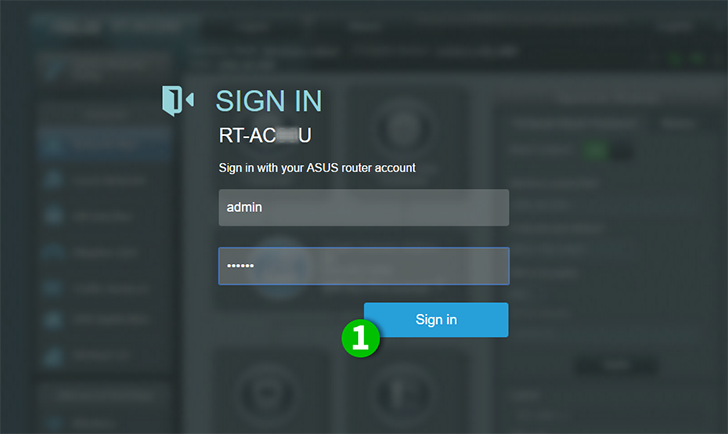
1 Log into your ASUS RT-AC66U with your username and password
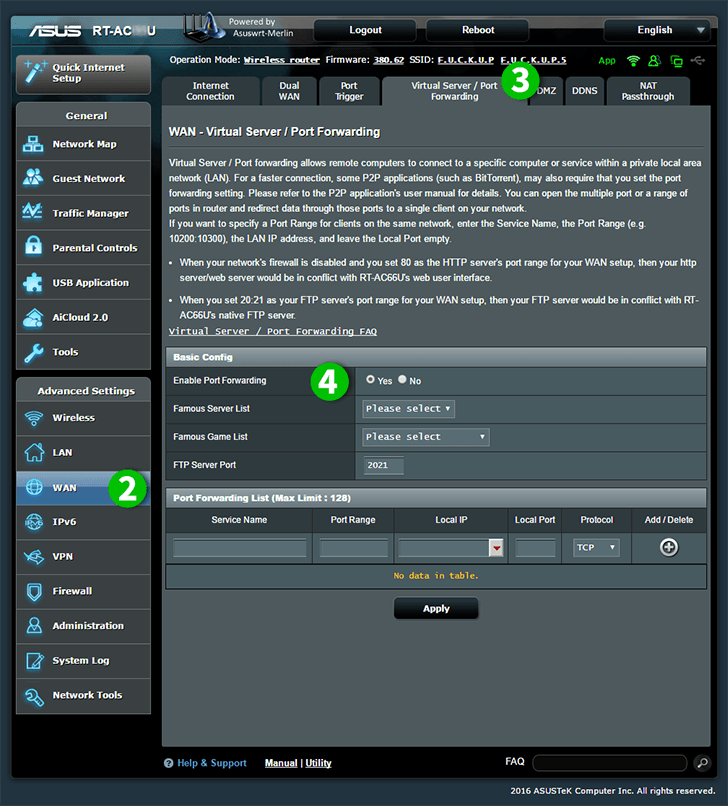
2 Click on "WAN" in the main menu on the left
3 Click on the tab labelled "Virtual Server / Port Forwarding"
4 Select "Yes" at "Enable Port Forwarding"
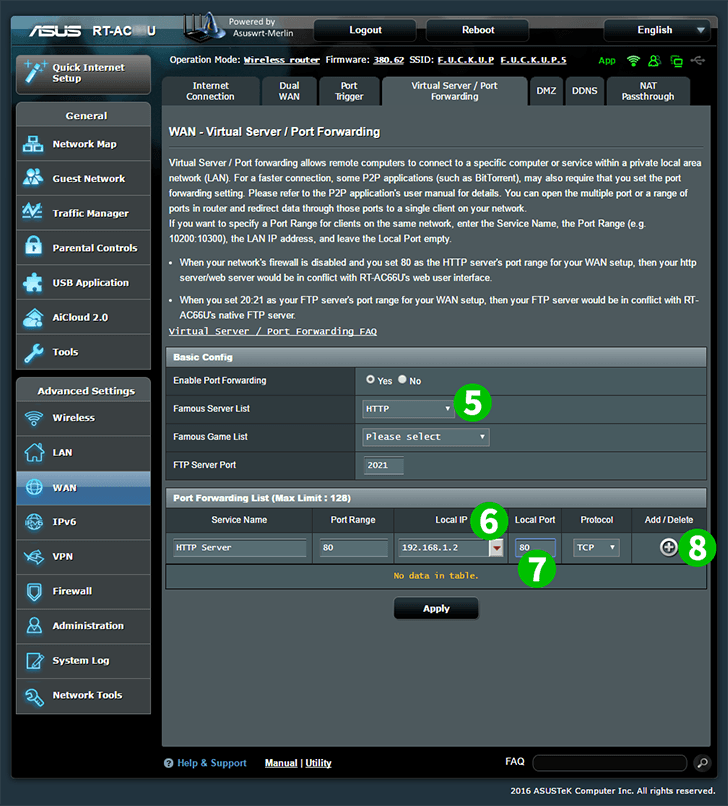
5 Select "HTTP" from the "Famous Server List"
6 Select computer cFos Personal Net is running on from the "Local IP" lists
7 Insert Local Port "80"
8 Click on "+" to add the rule on the Port Forwarding List
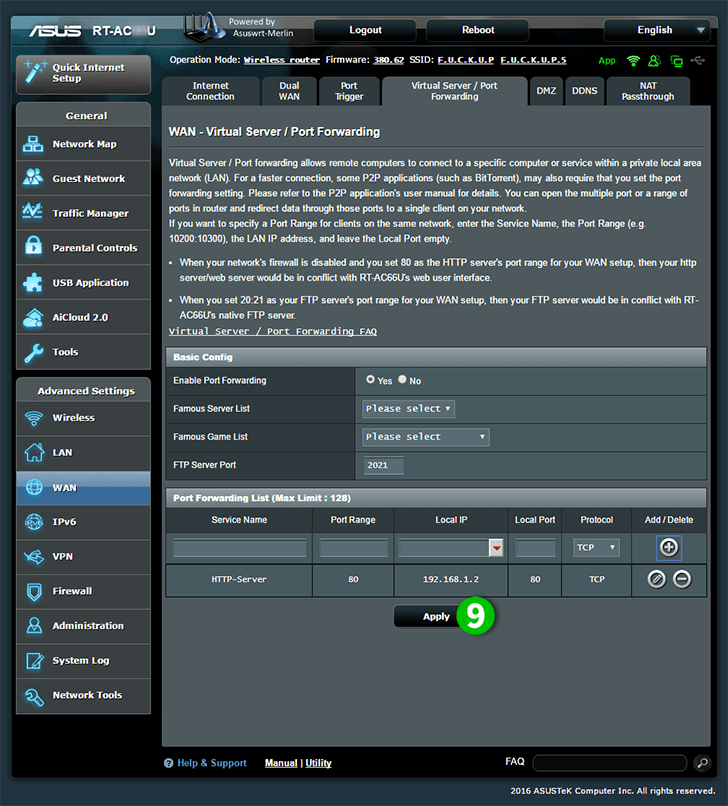
9 Save the new settings by clicking on the "Apply" button
Port forwarding is now configured for your computer!