Enable port forwarding for the ASUS RT-N10P
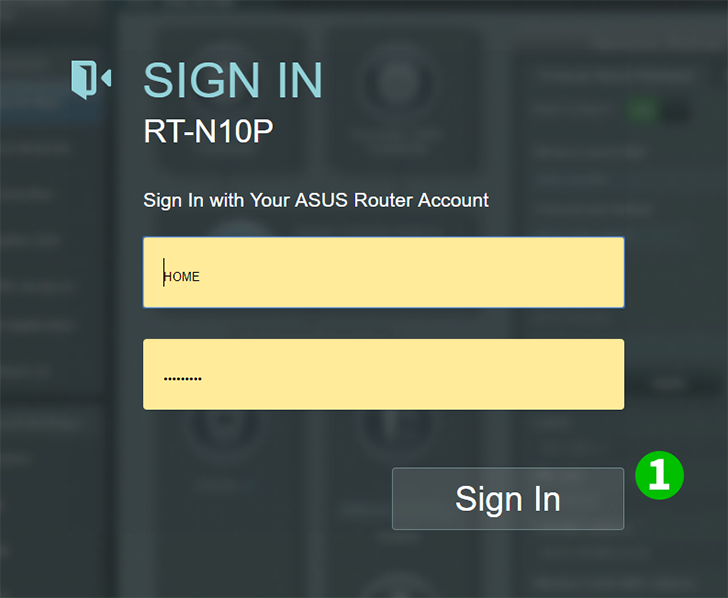
1 Log into your router with your username and password (default IP:192.168.1.1 - default username/password: admin)
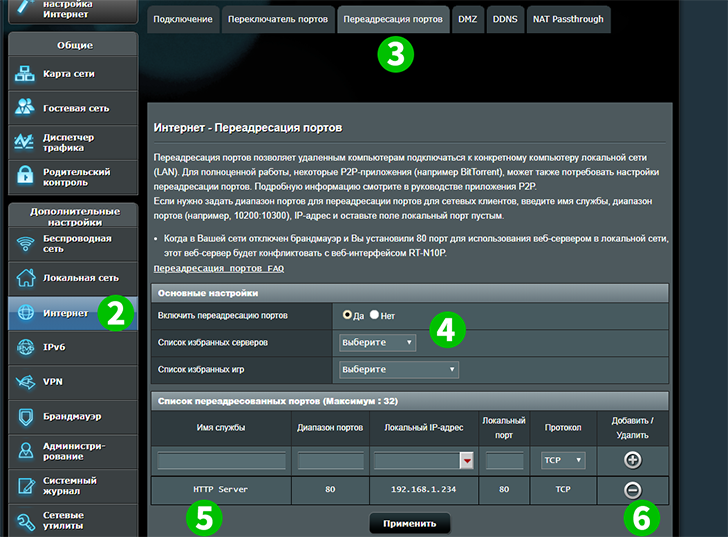
2 Under "Advanced Settings" on the left menu select "WAN"
3 Select the tab "Virtual Server / Port Forwarding" on the top of the page
4 Make sure to check under "Basic Config" that "Enable Port Forwarding" is enabled by clicking "Yes"
5 Under Port Forwarding List enter
Service Name "HTTP Server",
Port Range "80",
Local IP IP address of the computer cFos Personal Net is running on,
Local Port "80" and
Protocol "TCP"
6 Click the small "+" button on the right to add profile
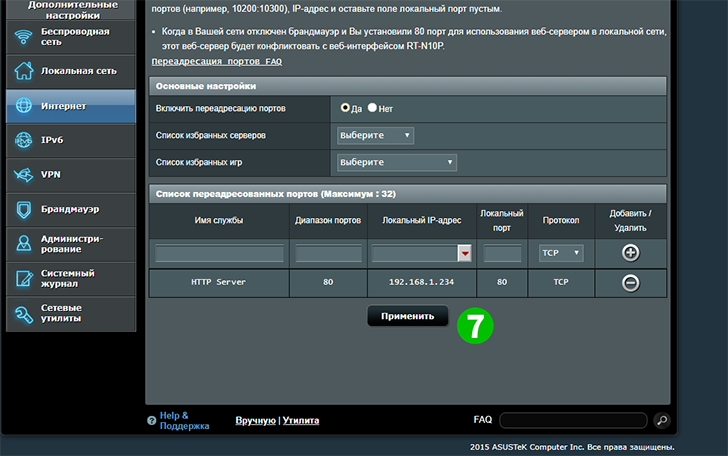
7 Click on "Apply"
Port forwarding is now configured for your computer!