Enable port forwarding for the ASUS RT-N12HP
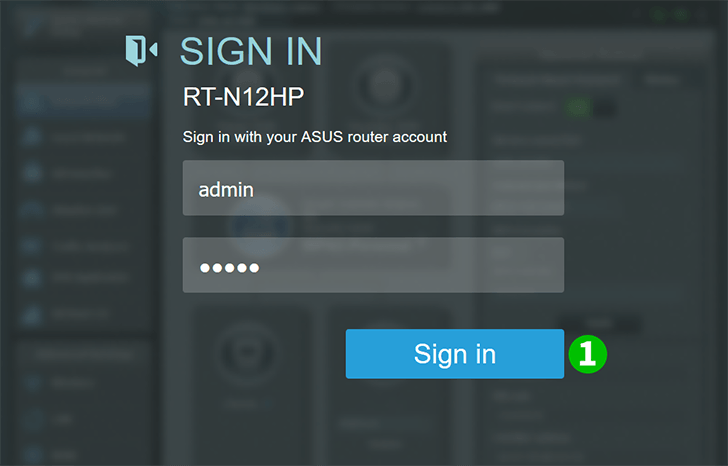
1 Log into your router with your username and password (default IP: 192.168.1.1 - default username/password: admin)
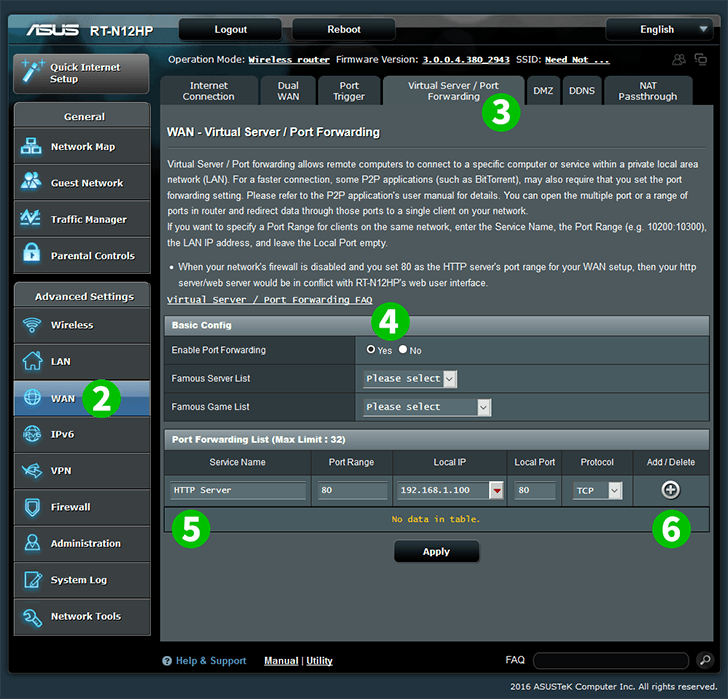
2 Under "Advanced Settings" on the left menu select "WAN"
3 Select the tab "Virtual Server / Port Forwarding" on the top of the page
4 Make sure to check under "Basic Config" that "Enable Port Forwarding" is enabled by clicking "Yes"
5 Under "Port Forwarding List" enter Service Name"HTTP Server", Port Range"80", Local IP"IP address of the computer cFos Personal Net is running on", Local Port"80" and Protocol"TCP"
6 Click the small "+" button on the right to add profile
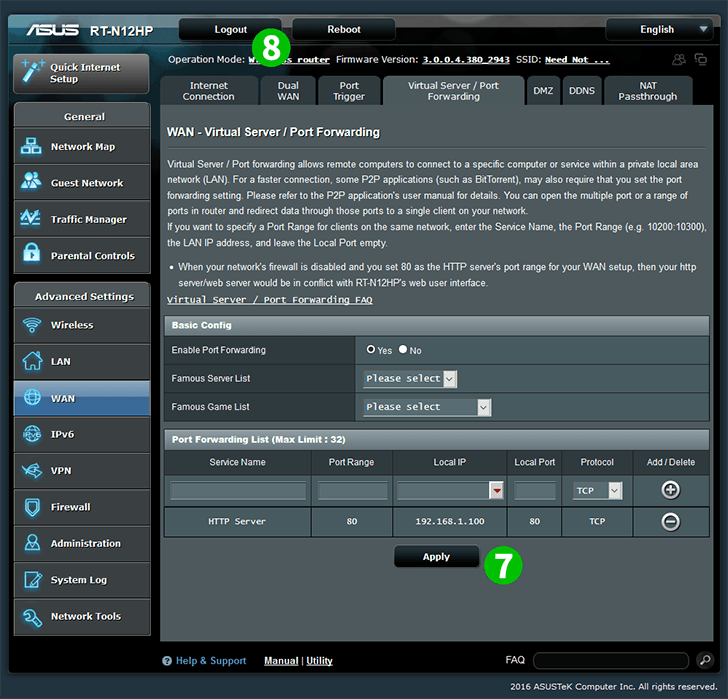
7 Click on "Apply"
8 Log out of your router by clicking on "Logout" in the top of the screen
Port forwarding is now configured for your computer!