Enable port forwarding for the ASUS RT N56U
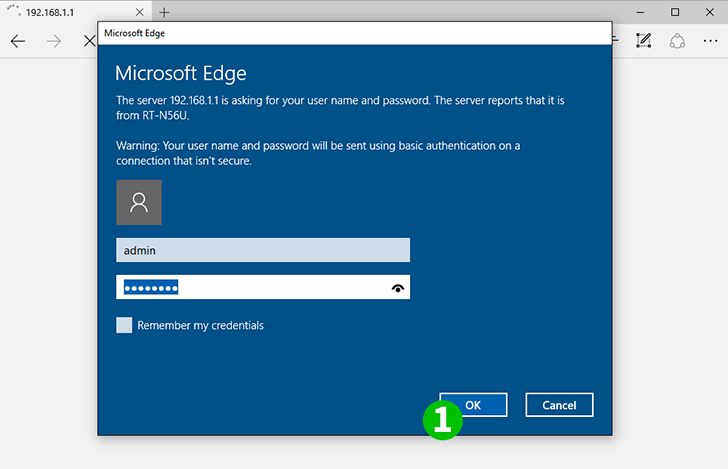
1 Login to your ASUS RT-N56U with a username and password (default username/password = admin)
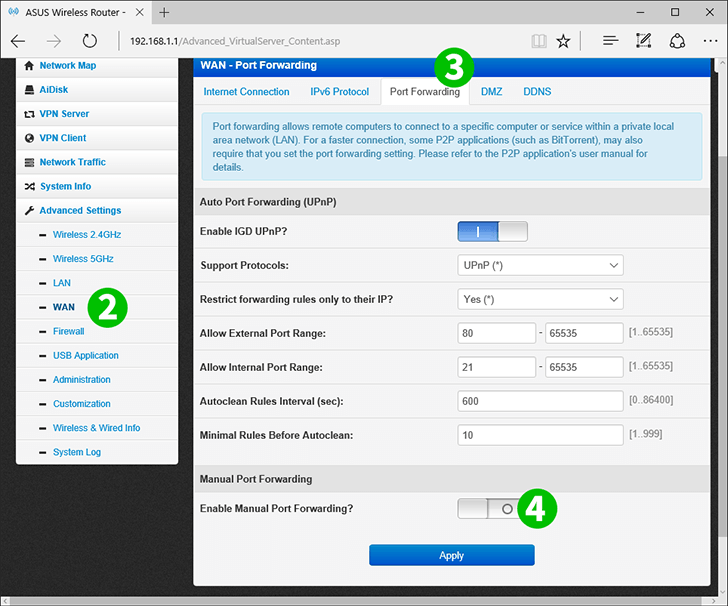
2 Under a "Advanced Settings" select "WAN" on the left menu
3 Select the tab "Port Fowarding" on the top of the page
4 Enable Port Forwarding by clicking "Enable Manual Port Forwarding?" button

5 Under "Manual Port Forwarding List" enter
Service Name: HTTP
Source IP:
Port Range: 80
Local IP: The ip of the computer cFos Personal Net is running on
Local Port: 80
Protocol: TCP
6 Press the "+" button to add the rule

7 Press "Apply" button to save the rule
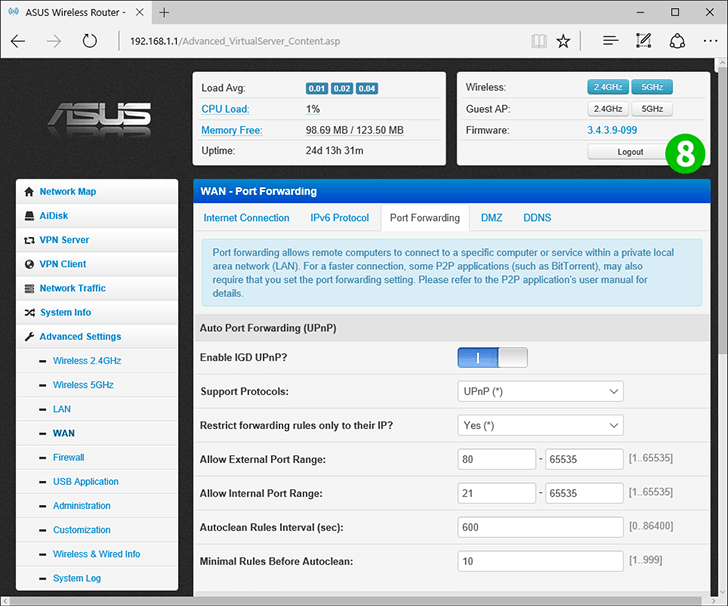
8 On the top of the screen, press "Logout" to sign out from the router
Port forwarding is now configured for your computer!