Enable port forwarding for the Belkin F9K1115 V2
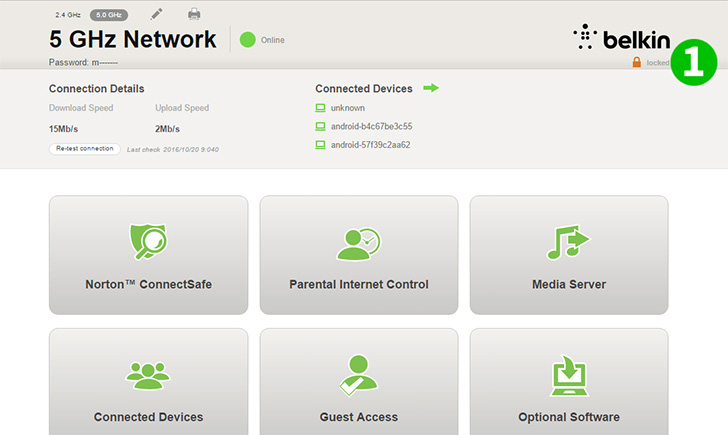
1 Click on "Locked" to log-in (default IP is 192.168.2.1 - if you haven't set a password yet, skip step 1 and 2)
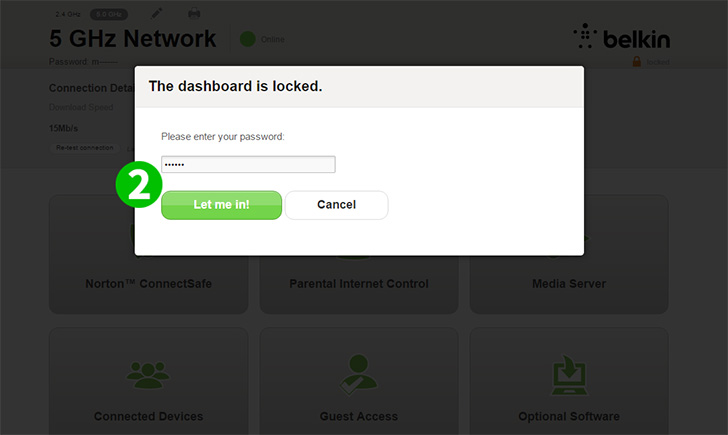
2 Insert your password and click on "Let me in"
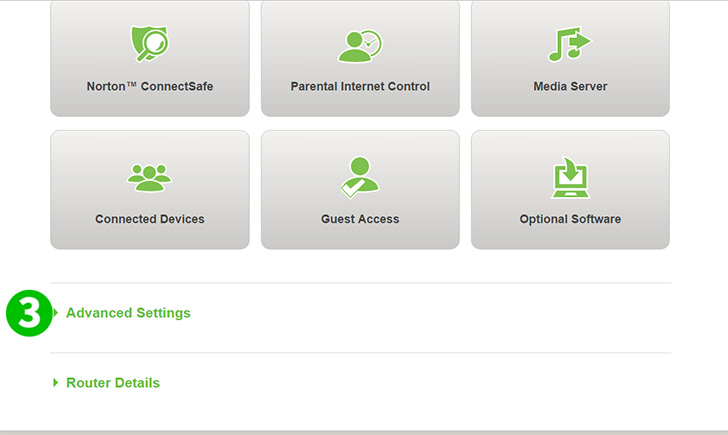
3 Click on "Advance Settings"
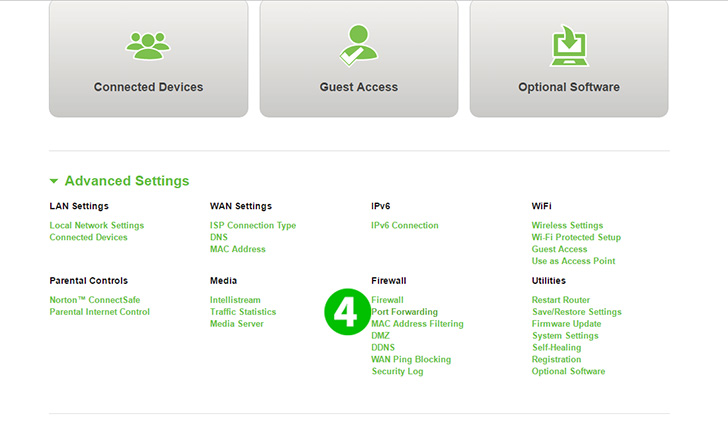
4 Under the Firewall section Click on "Port Forwarding"
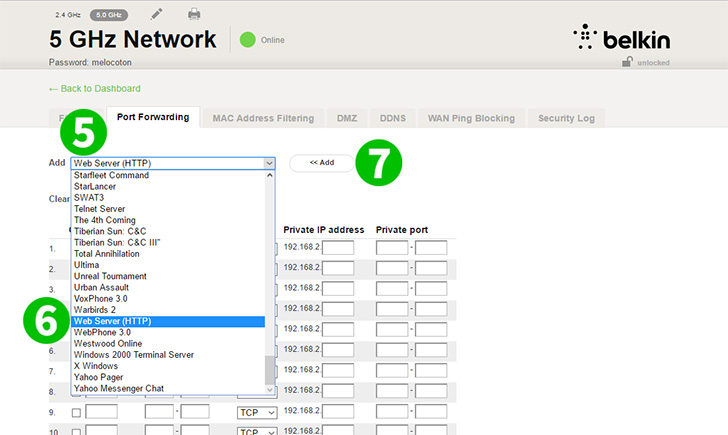
5 Click on the Drop-down menu to see available options
6 Select "Web Server (HTTP)" from the menu
7 Click the "<<Add" button

8 In the empty field insert the last set of numbers of the Local IP associated with the computer running cFos Personal Net
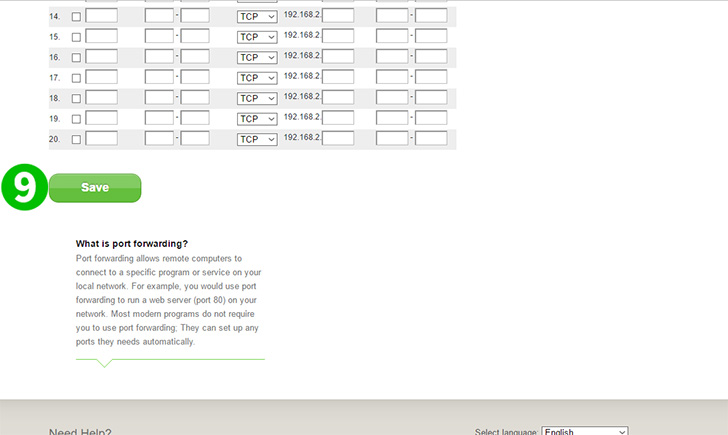
9 Click on the "Save" button and wait for router to re-boot
Port forwarding is now configured for your computer!