Enable port forwarding for the D-Link DIR-655

1 Enter your router IP to your internet brrwser addressbar, and login as admin. If this is your first time login, you can try just clicking on "Log In". Default IP: 192.168.0.1, default user name: admin, default password: none(leave it blank). You can find this information on the label at the bottom of your router.

2 Click on "ADVANCED"

3 Click on "PORT FORWARDING"
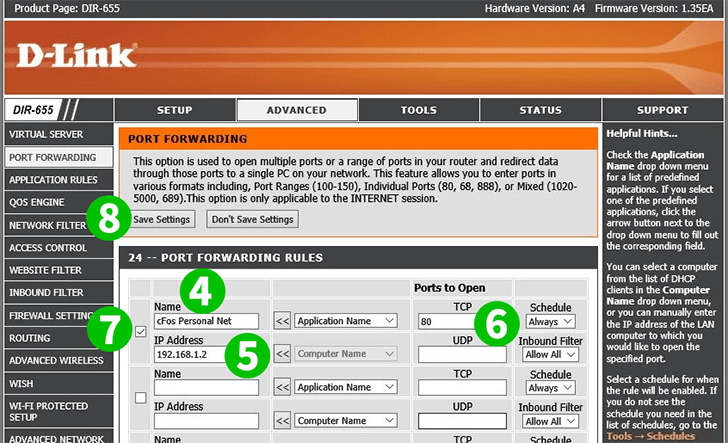
4 Enter a name in the "Name" field, example: "cFos Personal Net"
5 Enter the IP address of the computer running cFos Personal Net in the field "IP Address". You can also select the IP address using the drop down list and click "<<"
6 Enter port "80" in the "TCP" field, and leave "UDP" blank
7 Don't forget to check it
8 Click on "Save Settings"
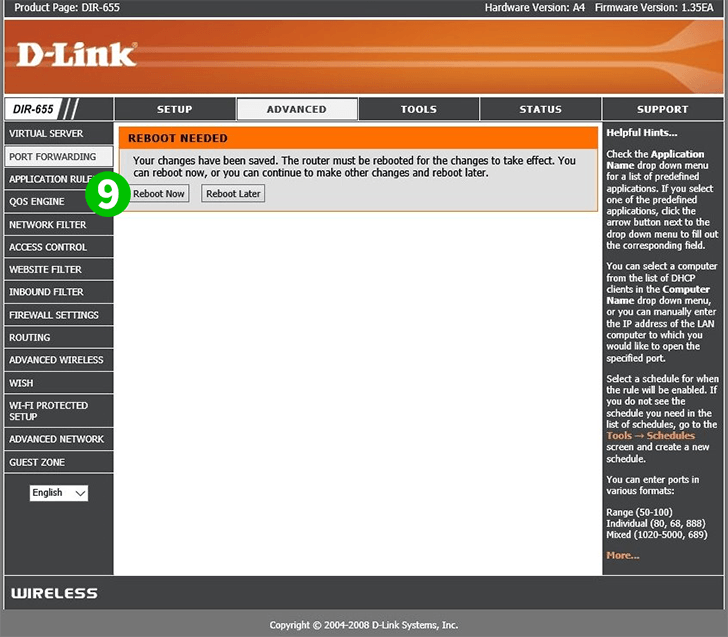
9 Click on "Reboot Now" and wait for the router to reboot
Port forwarding is now configured for your computer!