Enable port forwarding for the D-Link DSL-520B-SE
The following guide is intended for the latest official firmware (DSL-520B-SE_1.22_07202009_cfe_fs_kernel) which you can download from here.
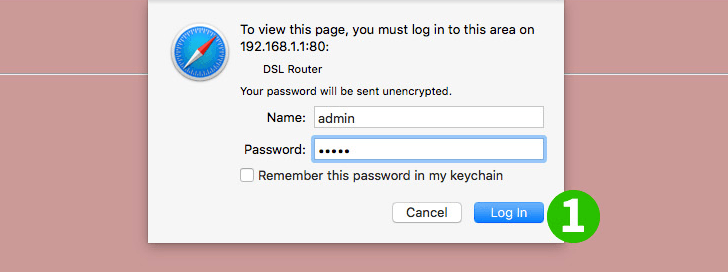
1 Log into your router with your username and password (default IP: 192.168.1.1 - default username/password: admin)
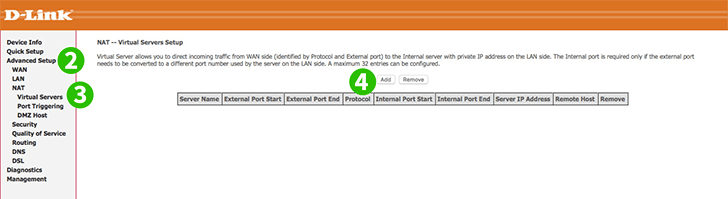
2 Click on "Advanced Setup" in the main menu on the left
3 Click "NAT" and "Virtual Servers"
4 Click "Add" button
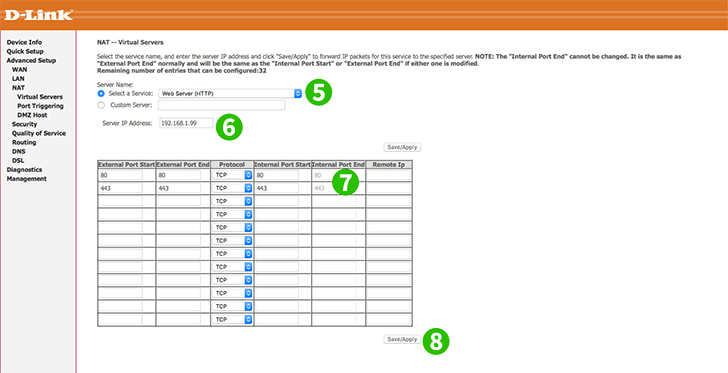
5 Select "Web Server (HTTP)" from the dropdown menu
6 Enter the IP of the computer cFos Personal Net is running
7 Optionally, enter "443" for HTTPS
8 Click the "Save/Apply" button
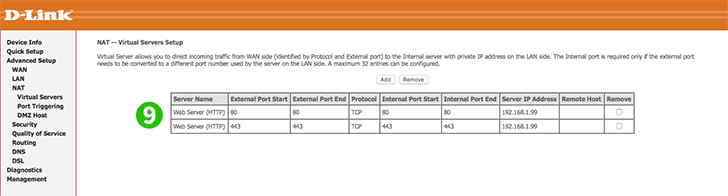
9 Port forwarding is now configured for your computer!