Enable port forwarding for the D-Link DWR-116
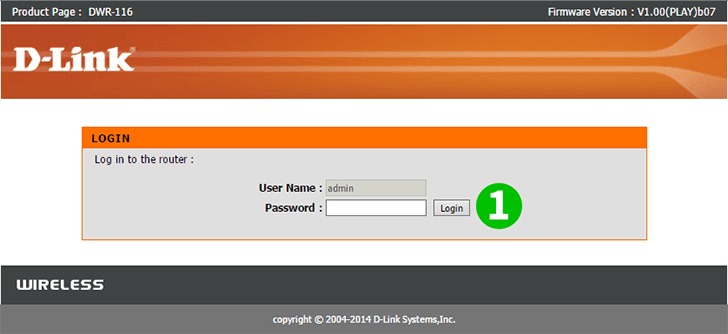
1 Log in to your router. (by default the username and password is : admin)

2 After that, go to "Advanced" tab. If you don't see the "Virtual Server" settings now, click on the "Virtual Server" button on the left
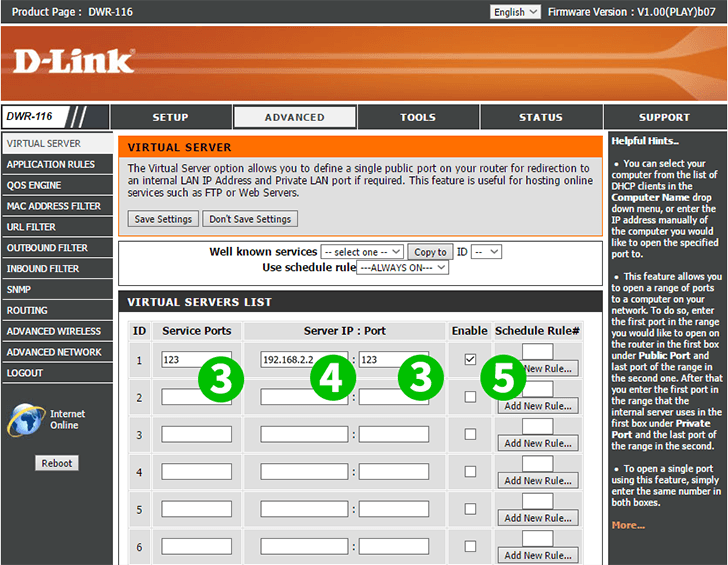
3 Enter the port that you want to forward (80 for cFos Personal Net)
4 Enter the IP address of the computer cFos Personal Net is running on
5 Enable the forwarding
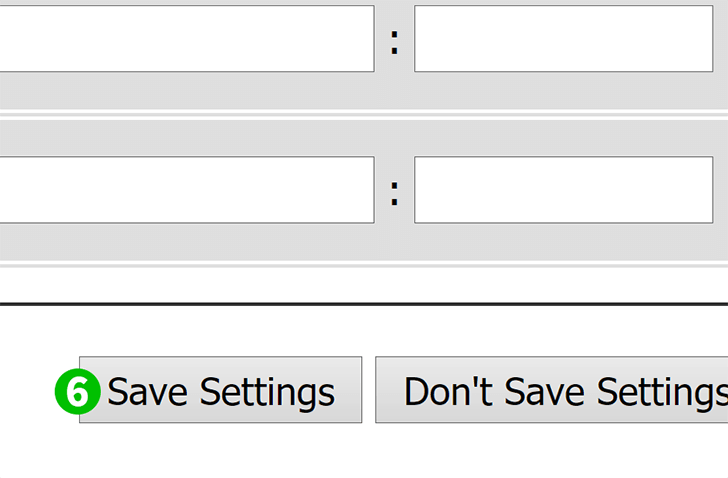
6 Save the changes...
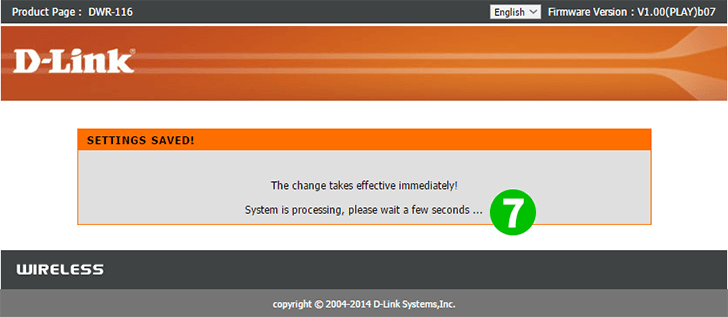
7 ...and wait a minute
Port forwarding is now configured for your computer!

8 If you still have problems, check the green hints on the right. They should be able to help (optional)