Enable port forwarding for the FAST FWR200

1 Log into your FAST with your password
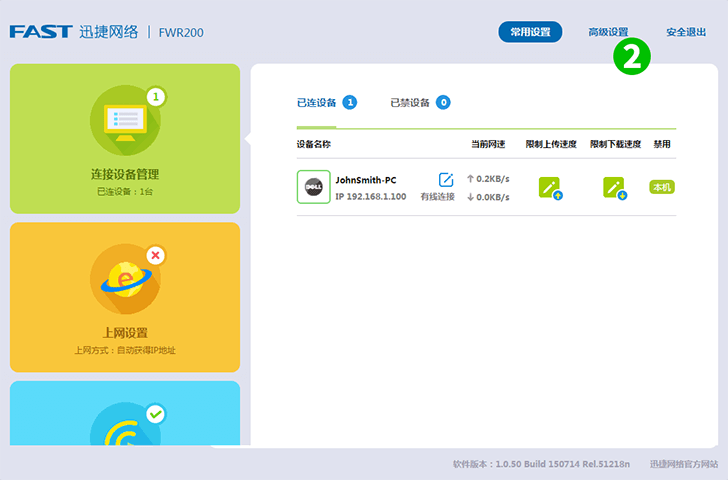
2 Click on "Advanced settings"

3 Click on "Advanced users"

4 Click on "Virtual server" in the main menu on the left
5 Select "HTTP" and the computer cFos Personal Net is running on from the option lists
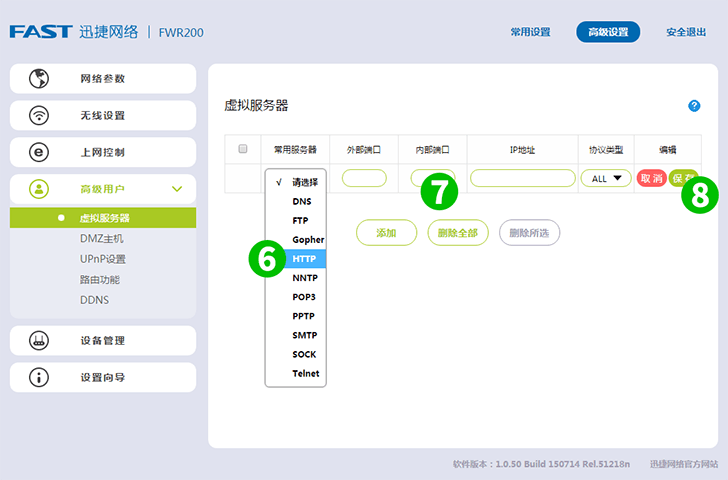
6 Select "HTTP" and the computer cFos Personal Net is running on from the option lists
7 Enter the port information
8 Click on "Apply"

9 Port forwarding is now configured for your computer and you can log out of your FAST