Enable port forwarding for the Hitron CGNF-TWN
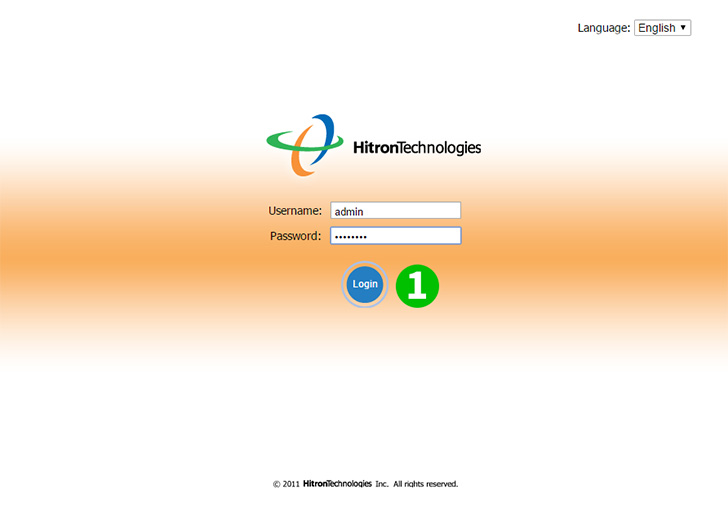
1 Log into your router with your username and password (default IP: 192.168.0.1 - default username/password: admin/password)
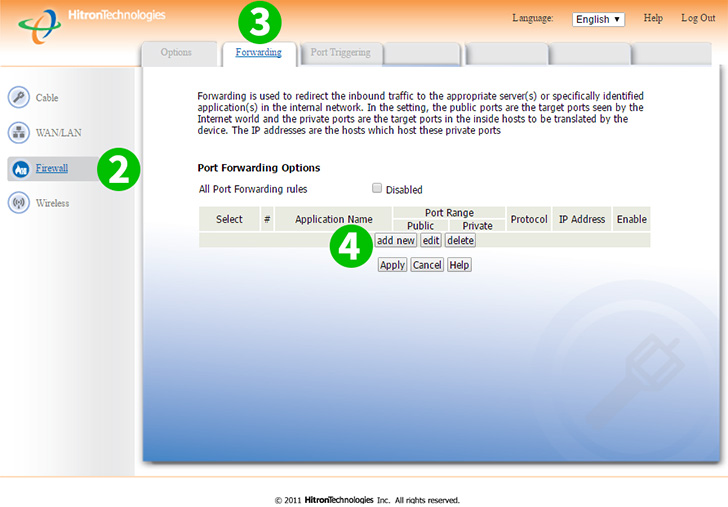
2 Click on "Firewall" in the main menu on the left
3 Click on "Forwarding" in the main menu on the top
4 Click on the "Add New" button

5 Select "HTTP" as "Common Application" and enter the (preferably static) IP of the computer cFos Personal Net is running on in the "IP Address" field
6 Click on the "Apply" button
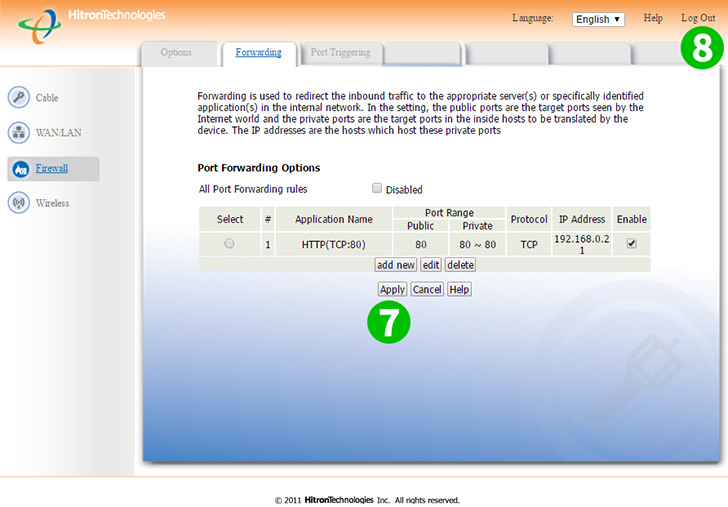
7 Click on the "Apply" button
8 Log out of your router by clicking on "Logout" in the main menu on the top
Port forwarding is now configured for your computer!