Enable port forwarding for the Netgear R7000 Nighthawk

1 The following guide is intended for the latest official firmware (V1.0.9.18_1.2.27)

2 Click on the "Advanced" button

3 Click on the "Advanced Setup" button
4 Click on the "Port Forwarding / Port Triggering" button

5 Make sure "Port Forwarding" is selected
6 Select "HTTP" as Service Name
7 Enter the (preferably static) IP of the computer cFos Personal Net is running on in the IP Address field
8 Click on the "Add" button
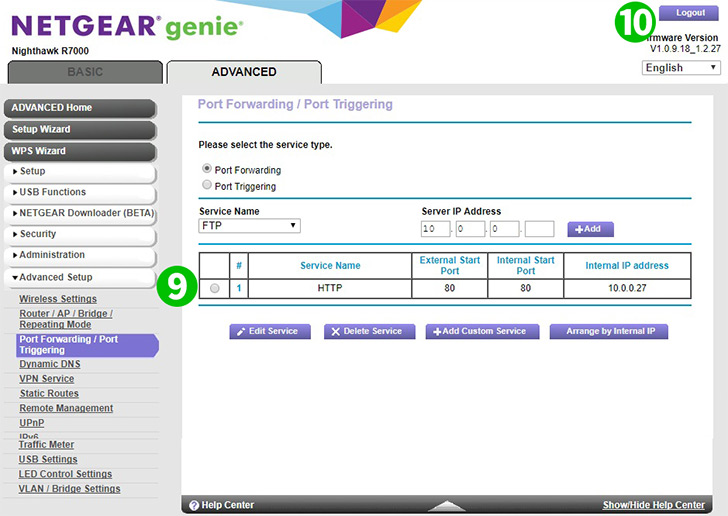
9 You should see the rule you added
10 Log out of your router by clicking on "Logout"
Port forwarding is now configured for your computer!