Enable port forwarding for the Proximus BBox3
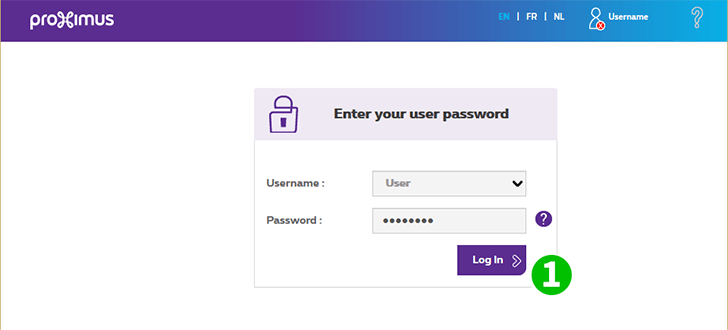
1 Log into your router with your username and password via your webbrowser (by default IP: 192.168.1.1 - default username/password: wrote on your BBox3) then click "Login"

2 Click on "Access Control"
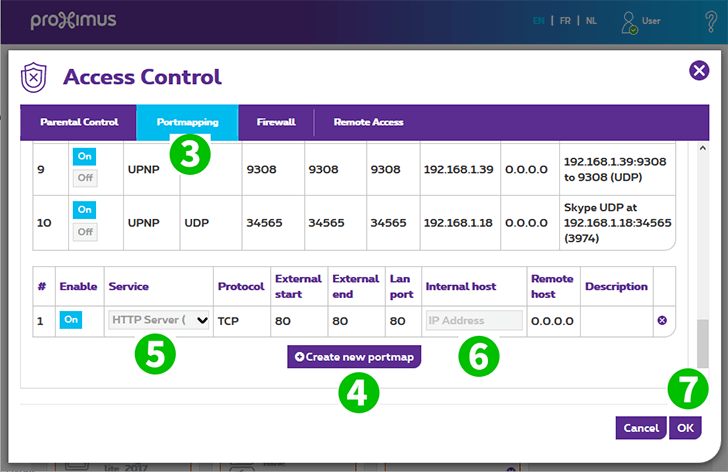
3 Click on "Portmapping"
4 Click on "Create new portmap" at the bottom of the page
5 Select "Http Server (World Wide Web)"
6 Enter the IP of the computer where cFos Personal Net is running on in the "IP Address" field
7 Click on "OK" and the BBox3 will save the change
Port forwarding is now configured for your computer!