Enable port forwarding for the Sercoom VD625
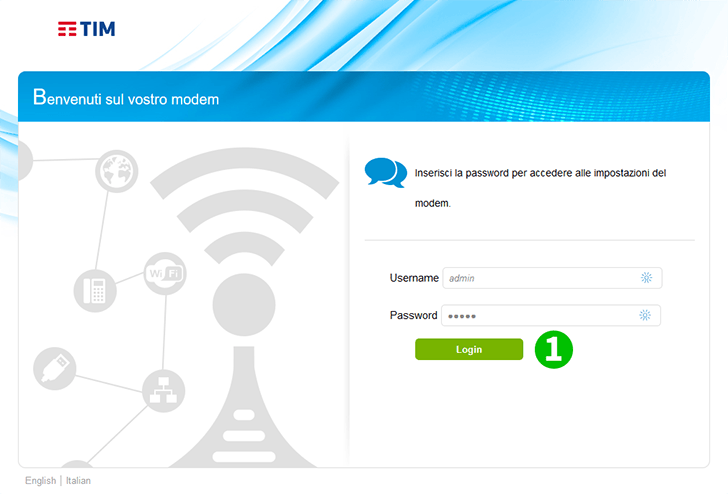
1 Log into your router with your username and password (default IP: 192.168.1.1 - default username/password: admin)

2 Click on "Internet"

3 Click on "Port Mapping"
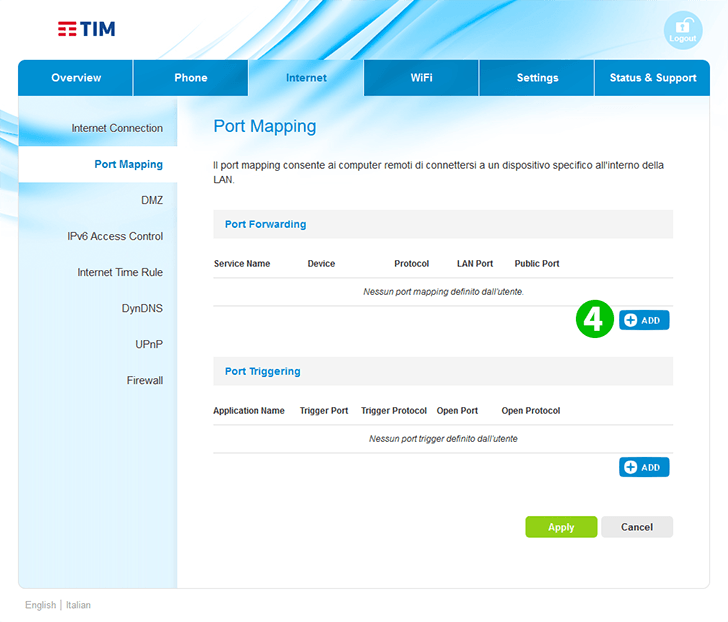
4 Click on the blue "ADD" Button
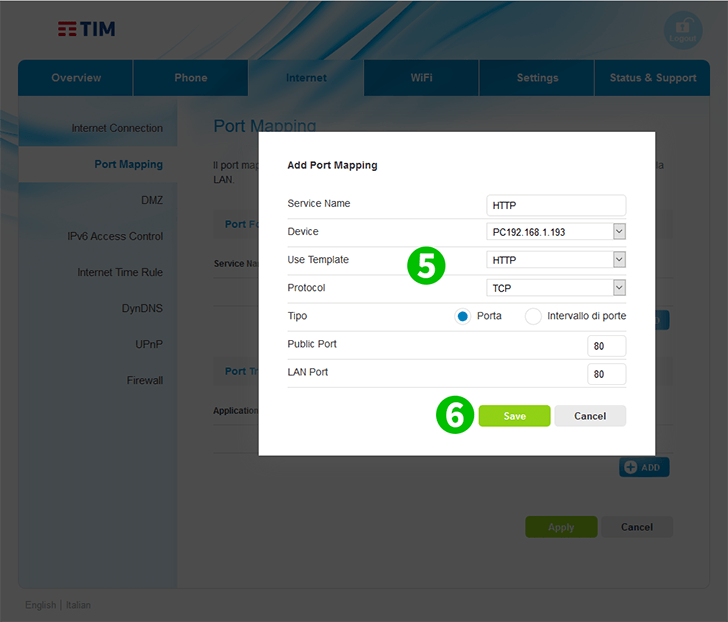
5 Enter "HTTP "as "Service Name", select from the drop down list the "IP" of the computer on which cFos Personal Net is running, and select "HTTP" from the drop down menu as "Use Template"
6 Click the green "Save" button

7 Click on "Logout" button in the top right corner
Port forwarding is now configured for your computer!