Enable port forwarding for the Speedport W 724V

1 Type speedport.ip (without www) or 192.168.2.1 in the address bar of your web browser and press "Enter"
2 Enter the router password. If you haven't set a password yourself, it can be found on the back of the device.
3 Click on "Login"

4 Click on "Internet" at the top of the page
5 Click on "Port Activation" on the left
6 Click on "Port diversions and port forwarding"
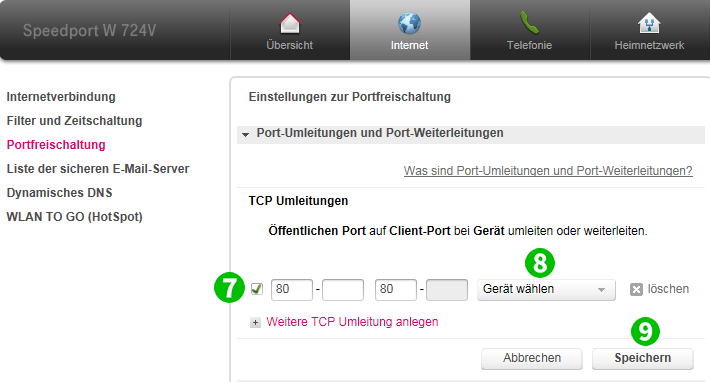
7 In the section "TCP port forwarding or diversion" enter the default port for HTTP (80). If there are no entry fields visible, click on "Create other TCP diversion" first
8 Select the computer cFos Personal Net is running on from the "Choose device" list
9 Click on "Save" and wait a moment. You can then log out of your router
Port forwarding is now configured for your computer!