Enable port forwarding for the TP-Link TD-W8901N
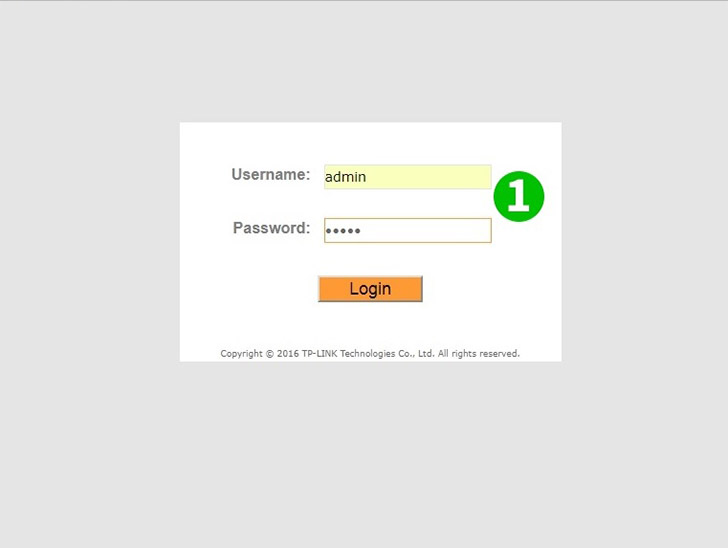
1 Log into your router with your username and password (default IP: http://tplinkmodem.net - default username/password: admin)
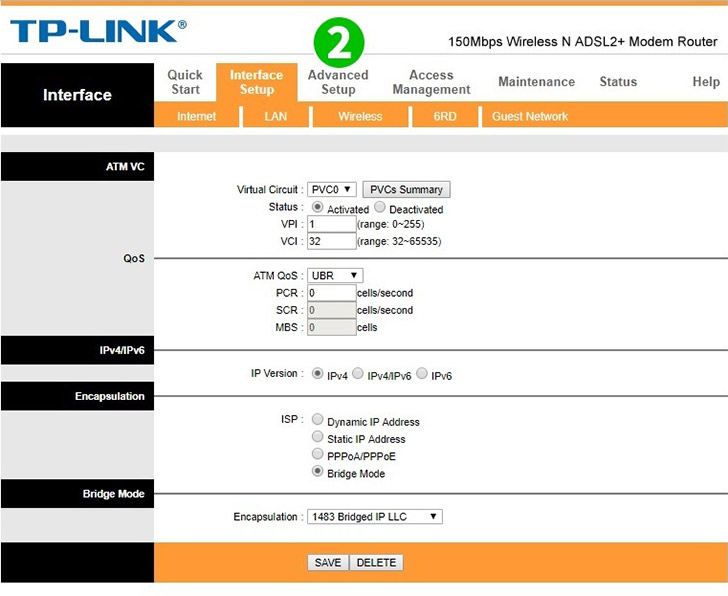
2 Click on "Advanced Setup" in the main menu on the top

3 Click on "NAT" in the menu just below "Advanced Setup"
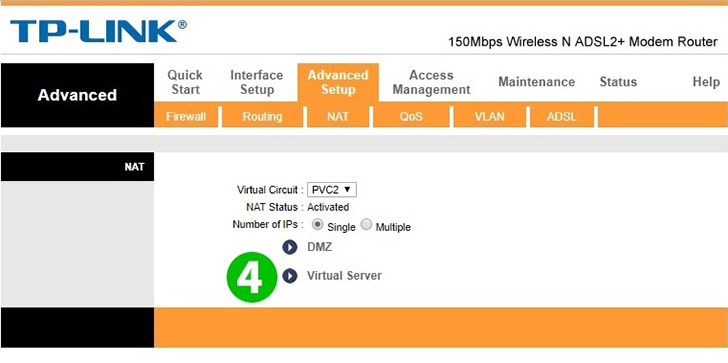
4 Click on "Virtual Server"
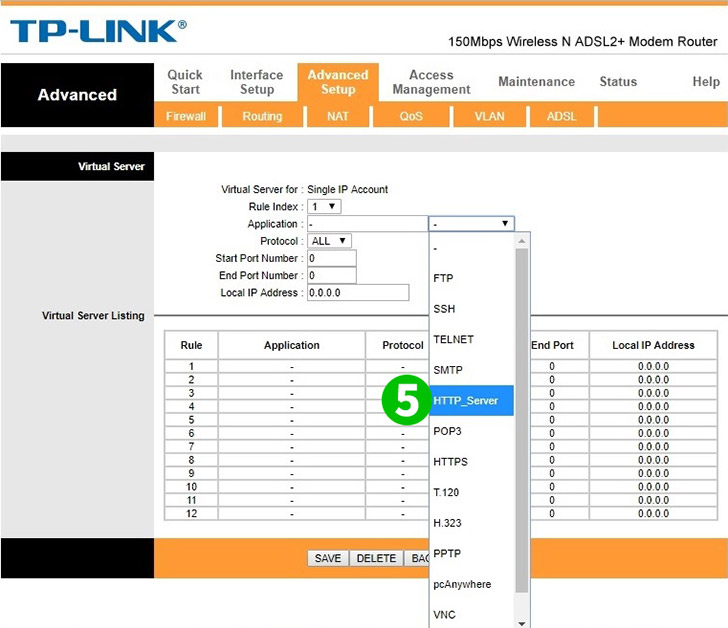
5 Select HTTP_Server as Common Service port (all other parameters will load automatically)

6 Enter the (preferably static) IP of the computer cFos Personal Net is running on in the IP Address field
7 Click on the "Save" button
Port forwarding is now configured for your computer!