Enable port forwarding for the TP-Link TL-WR741ND

1 Open a web browser of your preference and type the default address: http://tplinklogin.net or 192.168.0.1 and then enter admin for user and admin for password. Then click the "Ok" button or press the enter key

2 Choose "Forwarding"

3 Click on "Add new..."
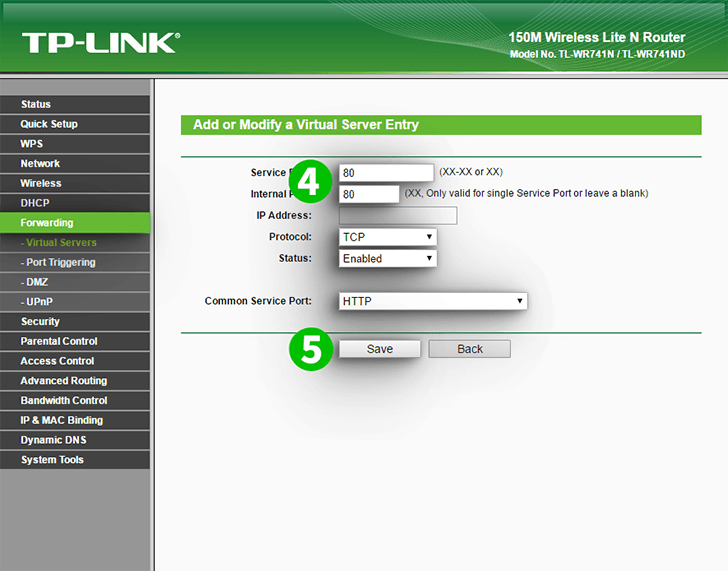
4 Then add a new port. For the "IP Address" field, enter the IP address of the computer cFos Personal Net is running on in the "IP Address" field
5 Click on the "Save" button
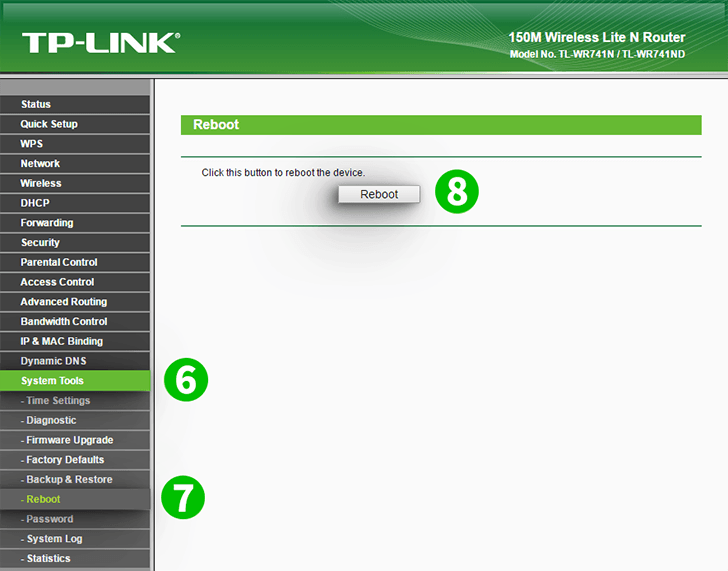
6 Choose menu "System Tools - Reboot" to apply changes
7 Choose "Reboot"
8 Click on the "Reboot" button
Port forwarding is now configured for your computer!