Enable port forwarding for the TP-LINK TL-WR841N
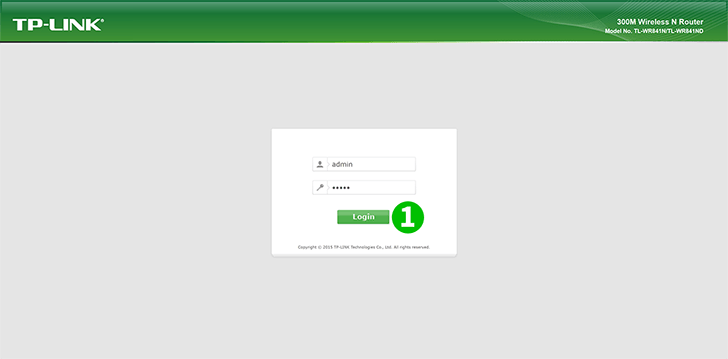
1 Log into your TL-WR841N router with your username and password
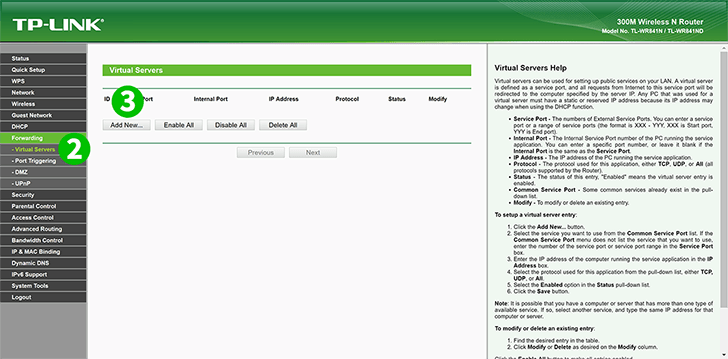
2 Click on "Forwarding" and "Virtual Server" in the main menu on the left
3 Click on the "Add New..." button
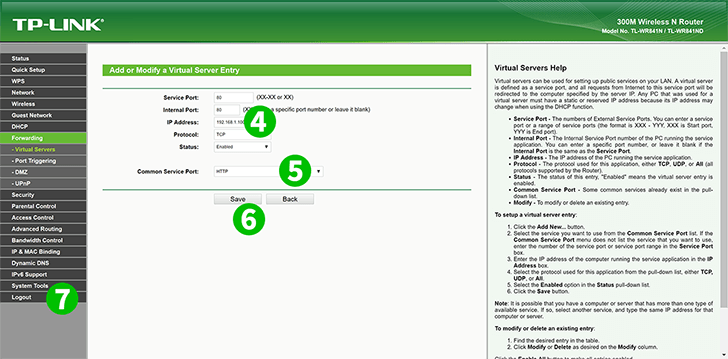
4 In "IP Address" textbox, fill in the IP address of the computer which has cFos Personal Net running.
5 In "Common Service Ports" option list, select "HTTP" to use port settings
6 Save the new settings by clicking on the "Save" button
7 Log out of your TL-WR841N router
Port forwarding is now configured for your computer!