Enable port forwarding for the TP-LINK TL-WR886N

1 Log into your router with your password (default IP: 192.168.0.1)
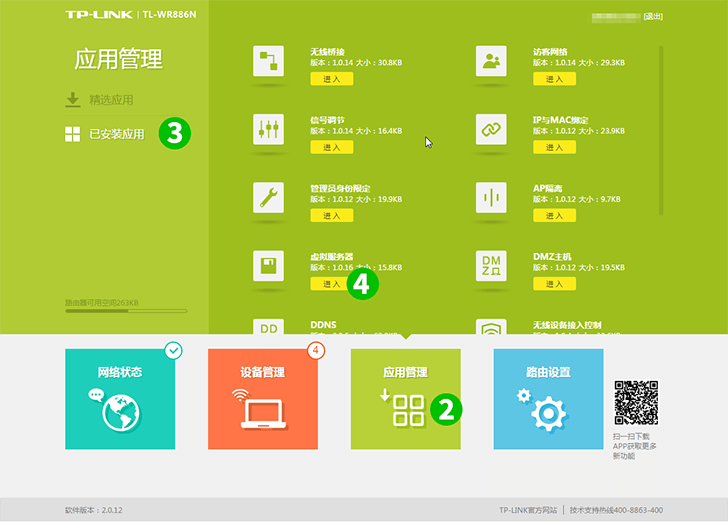
2 Click on "Application manager"
3 Click on "Installed application"
4 Find "Virtual server" click on the "Enter" button
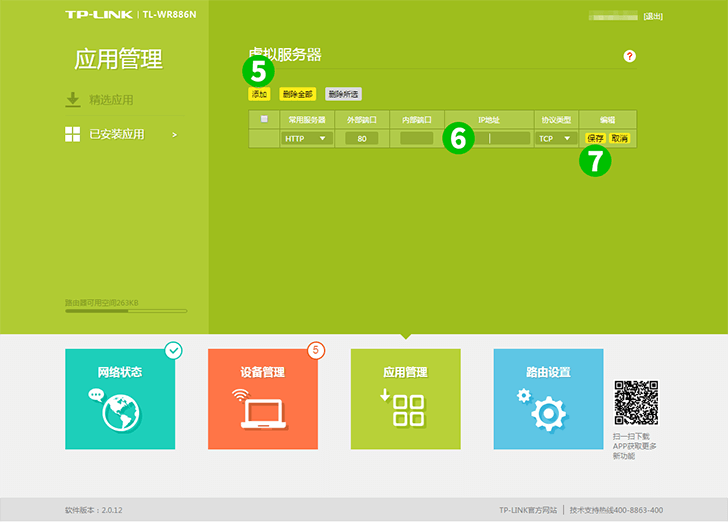
5 Click on the "Add" button
6 Select "HTTP" as "Common Service port" and enter the (preferably static) IP of the computer cFos Personal Net is running on in the "IP Address" field
7 Click on the "Save" button
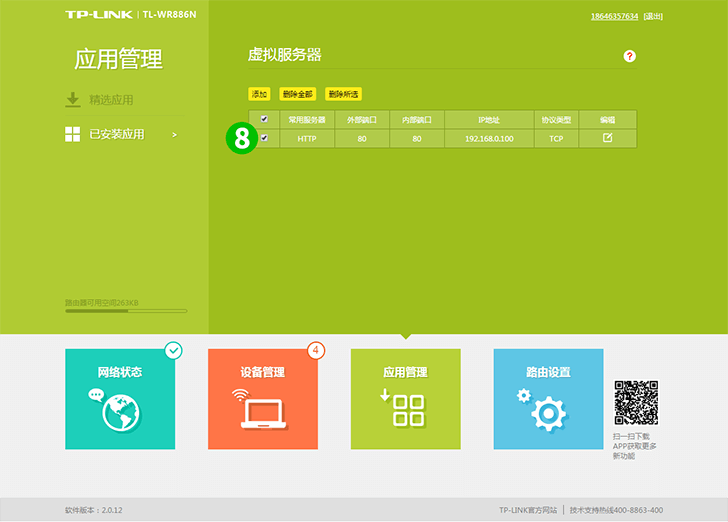
8 Check the check box
Port forwarding is now configured for your computer!