Enable port forwarding for the Mikrotik RB2011UiAS-2HnD-IN
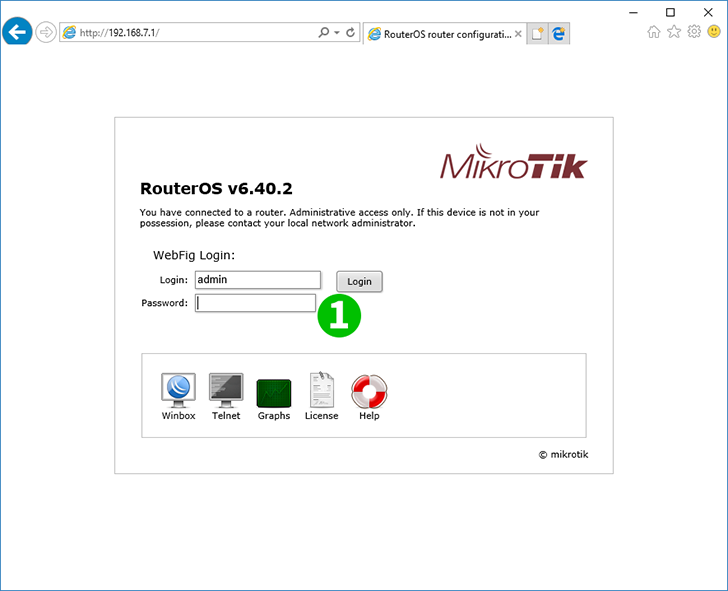
1 Log into the Mikrotik using your user name and password (Default-IP: 192.168.88.1, Login: admin, password: none)
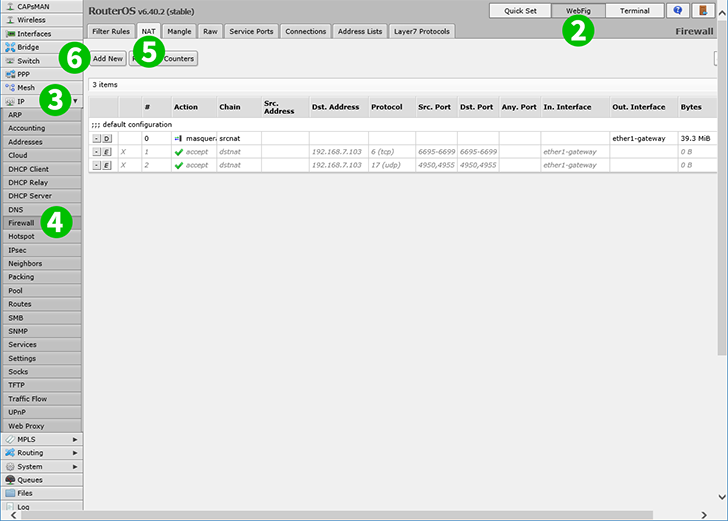
2 Click "WebFig"
3 Click "IP"
4 Click "Firewall"
5 Click "NAT"
6 Click button "Add New" to add new rule

7 Chain: dstnat
8 Protocol: tcp
9 Dst. Port: 80
10 In. Interface: ether1-gateway
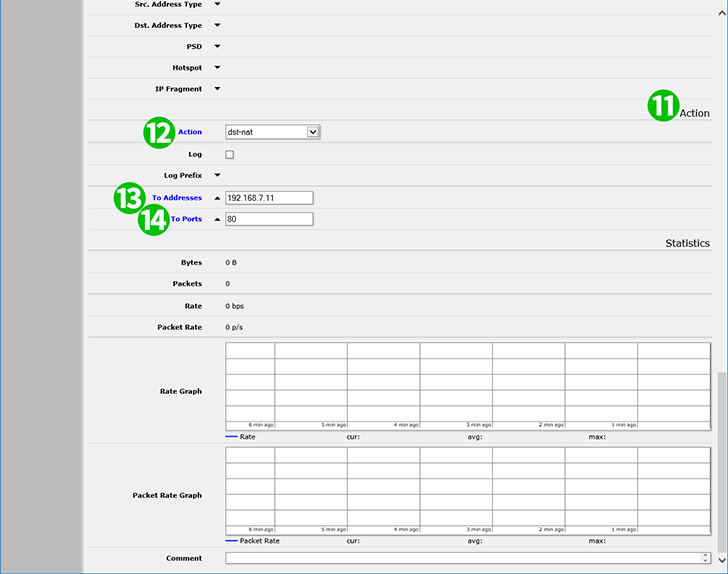
11 Scroll page down to "Action" field
12 Action : dst-nat
13 To Addresses: 192.168.88.100 (IP of the computer running cFos Personal Net)
14 To Ports: 80
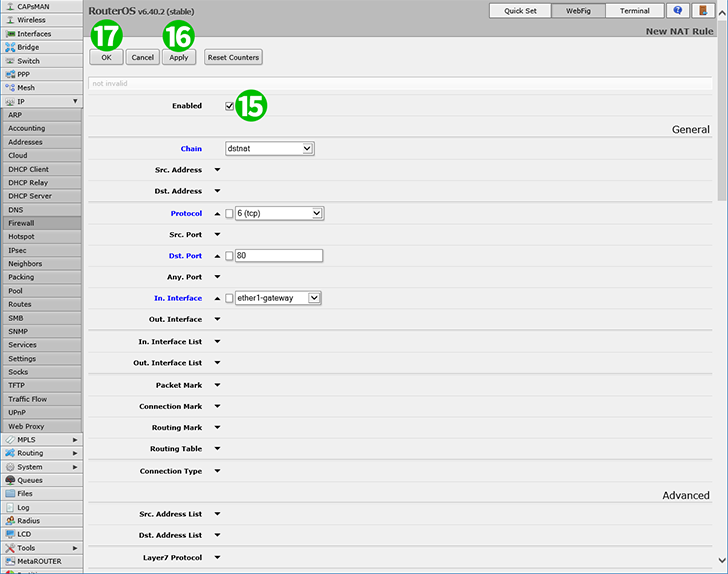
15 Scroll back on top of the page and check if rule enabled(enable if not)
16 Click "Apply"
17 Click "OK" and then logoff from router
Port forwarding is now configured for your computer!