Enable port forwarding for the Prolink H5004NK
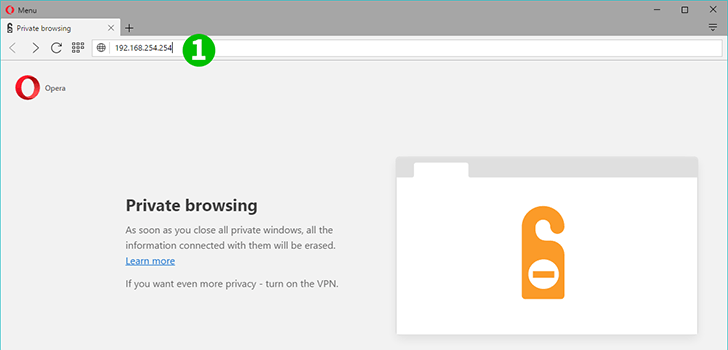
1 Open your web browser, enter 192.168.254.254 in the adress bar and hit "Enter"
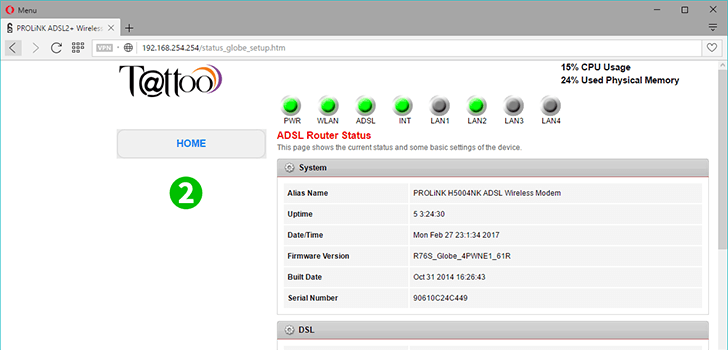
2 You will be redirected to the home page of the router

3 Scroll down the web page and click on "Setup"
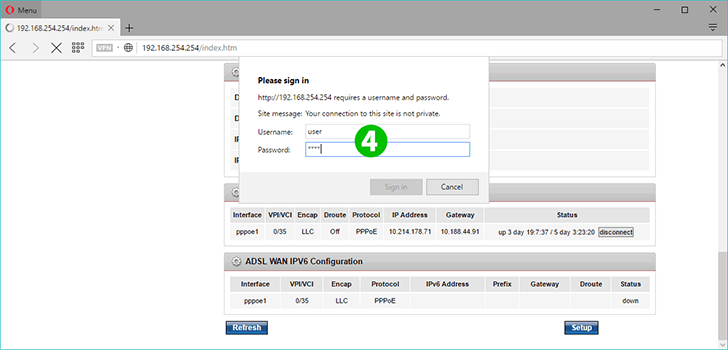
4 Enter user in both the username and password field
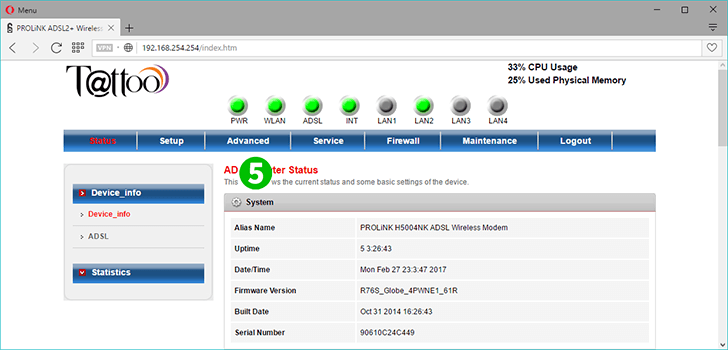
5 Upon sign-in click on the "Advanced" tab
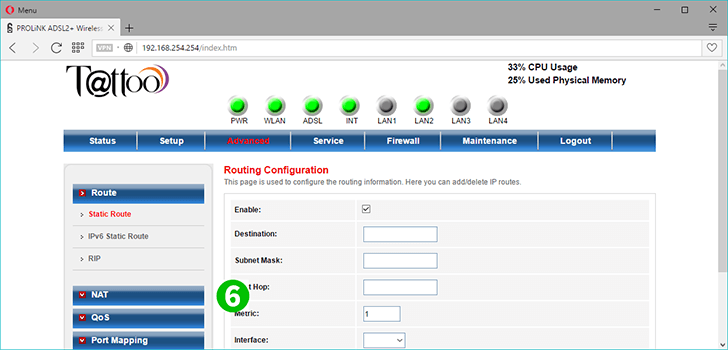
6 Click on "NAT"on the left side of the page
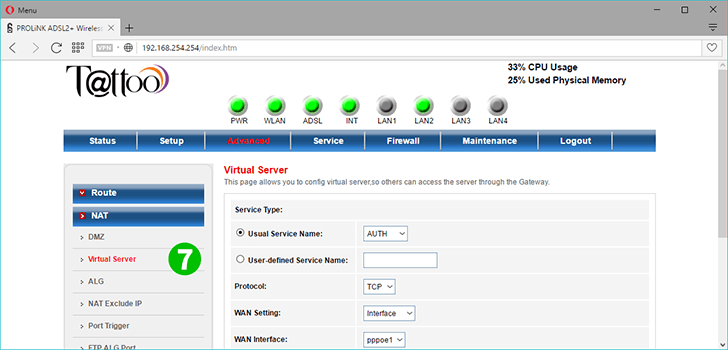
7 Then click on "Virtual Server" to setup port forwarding
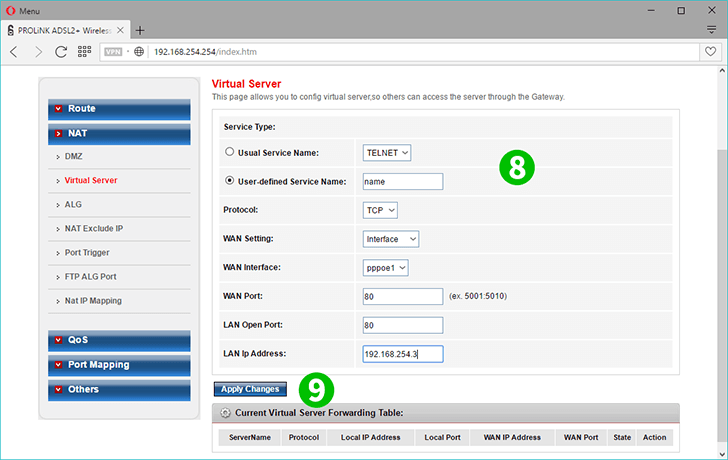
8 Fill up the necessary fields to forward ports, click the user-defined service name radio button and designate a name for the port you want to forward or open. Input the WAN Port, LAN Port and LAN IP
9 Click on "Apply changes"
Port forwarding is now configured for your computer!