Enable port forwarding for the Technicolor TC8715D
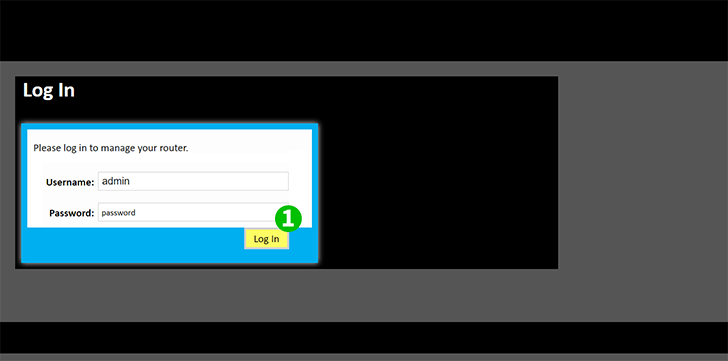
1 Log into your router with your username and password (default IP: 192.168.0.1 - default username: admin - default password: password)

2 Click on the "Advanced" tab located on the left side menu
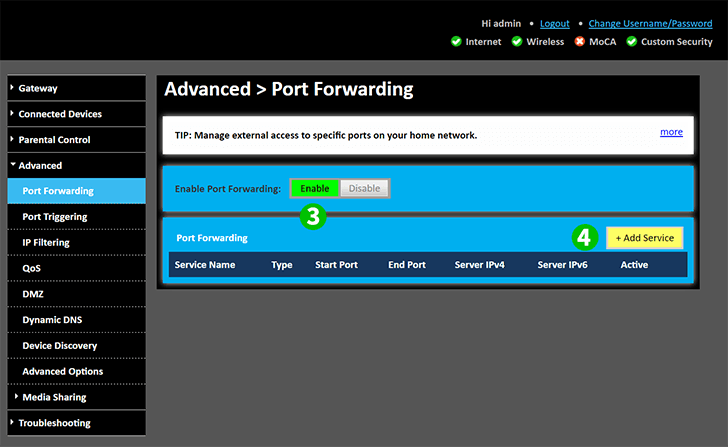
3 Click on "Enable" in order to turn "Port Forwarding" on
4 Click on the "+ Add Service" button, in order to reach the next screen
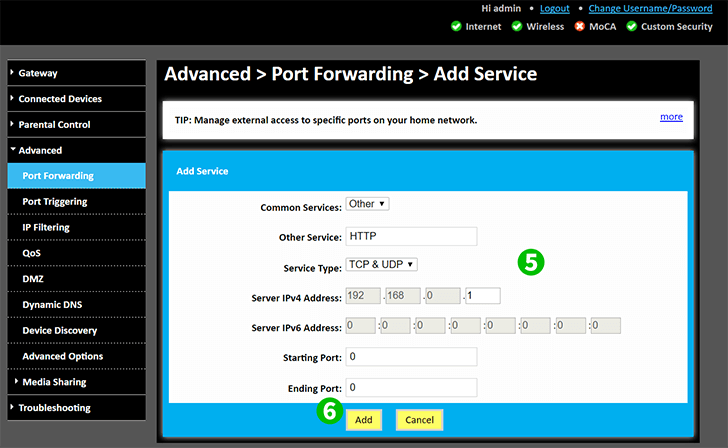
5 Select the "Common Service" of "Other" and manually type "HTTP" into the "Other Service" field. "TCP & UDP" will be selected already. Enter the (preferably static) IP of the computer in which cFos Personal Net is running on in the "Server IPV4 Address" or the "Server IPV6 Address" field, whichever is associated with your network
6 Click the "Add" button
Port forwarding is now configured for your computer!