Enable port forwarding for the TP-LINK AC750 Archer C20i

1 Open your internet browser and type http://192.168.0.1/ in address bar to open router management panel
2 Log in with your credentials (deafult user name and password is admin)
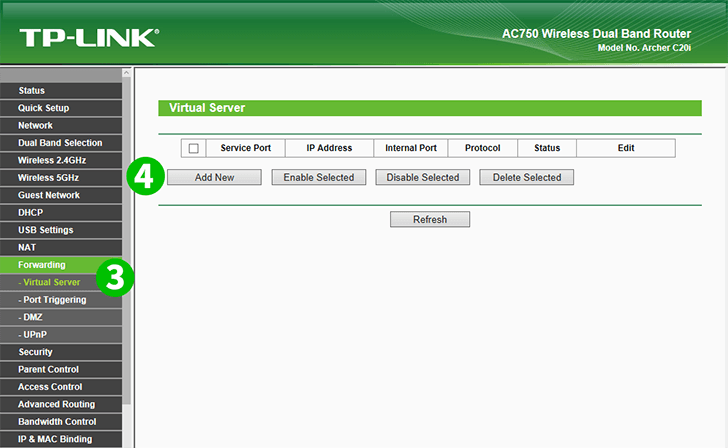
3 Click on the "Forwarding" in the menu on the left side and choose "Virtual Server"
4 Click on the "Add new" button

5 Select "HTTP" as "Common Service port" and enter the IP of the computer running cFos Personal Net in the "IP Address" field
6 Click on the "Save" button
7 Log out of the management panel
Port forwarding is now configured for your computer!