Enable port forwarding for the Zyxel Keenetic 4G II

1 Log into your router with your username and password (default IP: 192.168.1.1 - default username/password: admin/1234)
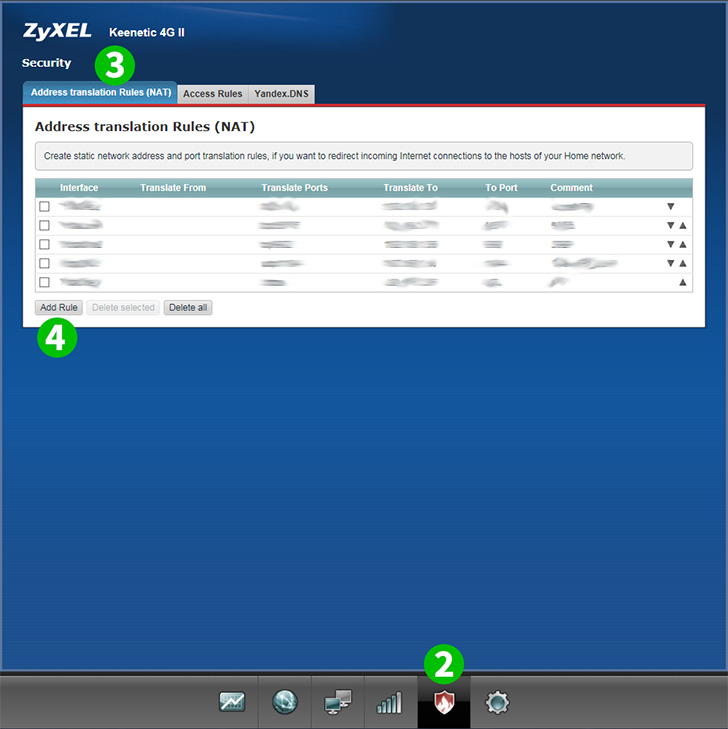
2 Select ";Security" (shield icon) in bottom menu
3 Select "Address translation Rules (NAT)" tab
4 Click "Add Rule"

5 Select Broadband Connection from the drop list (Note: if your type of connection is PPoE or L2TP you need to select the appropriate option from the drop list)
6 Select TCP from the drop list

7 Select Single. Enter 80 in the appropriate field
8 Enter the (preferably static) IP of the computer cFos Personal Net is running on in the "Translate to:" field
9 Enter 80 in the "Translate port to:" field
10 (Optional) Enter HTTP Server in "Description:" field
11 Click "Save"

12 Port forwarding is now configured for your computer and you can log out of your ZyXEL Keenetic 4G II