為Zyxel Keenetic 4G II啟用端口轉發

1 使用您的用戶名和密碼登錄路由器(默認IP: 192.168.1.1-默認用戶名/密碼: admin/1234 )
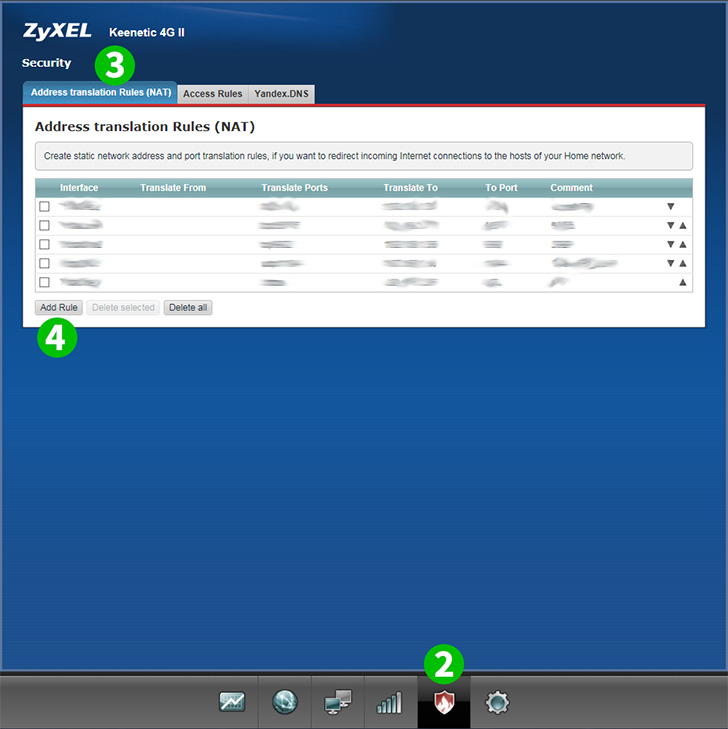
2 在底部菜單中選擇“ ;Security ”(盾形圖標)
3 選擇“ Address translation Rules (NAT) ”選項卡
4 點擊“ Add Rule ”

5 從下拉列表中選擇“寬帶連接”(注意:如果連接類型為PPoE或L2TP,則需要從下拉列表中選擇適當的選項)
6 從下拉列表中選擇“ TCP ”

7 選擇單一 。在適當的字段中輸入80
8 在“ Translate to: ”字段中輸入正在運行cFos Personal Net的計算機的IP(最好是靜態)。
9 在“ Translate port to: ”字段中輸入80
10 (可選)在“ Description: ”字段中輸入HTTP Server
11 點擊“ Save ”

12 現在為您的計算機配置了端口轉發,您可以註銷ZyXEL Keenetic 4G II
為Zyxel Keenetic 4G II啟用端口轉發
Zyxel Keenetic 4G II激活端口轉發的說明